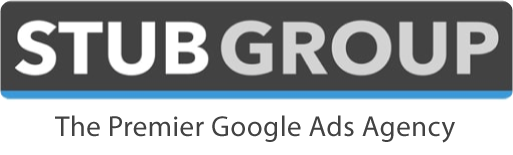Are you buying a business? Or maybe taking back control of your accounts from an agency?
Most business owners do NOT realize how complicated it can be to acquire full ownership of Google and Meta (Facebook) accounts without accidentally tripping up and getting one or multiple accounts suspended.
How do we know? Because we’ve been hired by businesses who did it the wrong way, had their accounts suspended, and then had to deal with the resulting delays, headaches, and expense.
We want to help you avoid a potential nightmare!
But first, we have to acknowledge that things online constantly change. It’s always possible that a process has changed since we posted this article. So do your due diligence, and if you want the most up-to-date info, give us a phone call.
How to Transfer Ownership of a Google Ads Account
There are two aspects to the ownership of a Google Ads account:
- The Google Ads account itself
- The Payment Profile tied to the Google Ads account
Get Admin access to the Google Ads account:
- Send the current Google Ads account owner these instructions and tell them to add your email address as an Administrator user to the Google Ads account.
- The email address you provide to the current Google Ads account owner must be tied to a Google account (e.g. Gmail, YouTube, etc.)
- After the current Google Ads account owner adds your email address as a user, Google will send you an email notification with instructions to accept that access. Follow those instructions.
How to Transfer Ownership of a Google Payment Profile
Each Google Ads account is connected to a Payment Profile, which contains the name and address of the individual/organization that is responsible for paying Google, their tax information, and the payment method (debit/credit card, linked bank account, etc.).
That Payment Profile probably has the current owner’s information, or maybe the information of the agency responsible for the ads.
You want to associate the Google Ads account with a Payment Profile you own, and the best way to do that is to have Google move the Google Ads account to a new Payment Profile.
- Ask the current Google Ads account owner to call Google support at (866) 246-6453 and do the following:
- Ask Google to transfer the Google Ads account to a new Payment Profile
- Google will send an email to the current Google Ads account owner asking for the following information:
- Google Ads ID: The current account owner can provide this
- When should the account switch to the new payments profile? (As soon as possible or indicate specific date in the future): Provide the date when you want to take ownership of the Payment Profile
- Country: Provide your country name
- VAT status: Organization/Individual Say “Organization” if you’re operating as a business, organization, partnership, or educational institution. Say “Individual” if you’re using your account for your own personal payments. In most cases, you would want to select “Organization”.
- VAT number (optional): Provide a Value-added Tax Identification number if you have one.
- Company name (organization): If you selected “Organization” above, put your exact legal business name (e.g. My Business, LLC). Do NOT use a DBA or anything other than you actual legal business name as it appears on your business registration documents.
- Contact name: Provide your name (e.g. John Smith)
- Address: Provide your legal business street address, as it appears on your business registration documents.
- Postal code: Provide your legal business postal code, as it appears on your business registration documents.
- City: Provide your legal business city, as it appears on your business registration documents.
- Province: Provide your legal business province, as it appears on your business registration documents (if applicable)
- Primary contact name: Provide your name (e.g. John Smith)
- Phone number (required): Provide your phone number
- Email address (only emails with valid primary Google account are allowed): Provide your email address (generally you want to use the same email address as you used to gain access to the Google Ads account)
- New payments method: Automatic/Manual You don’t need to add anything on this line, as Google already automatically filled this out
- Name and email address who will approve this change: This needs to be the email address of the current Google Ads account owner. It needs to be an email address that is an Admin user on the Google Ads account and Payment Profile.
The current Google Ads account owner needs to reply to the email from Google with all of the information above. Google should then send an email to your email address with instructions so that you can finish setting up the new Payment Profile.
Once the new Payment Profile is created, Google will usually send an email to the current Google Ads account owner asking final permission to transfer the Payment Profile. After the current Google Ads account owner clicks the button to approve that, the old Payment Profile will be closed and the new Payment Profile will be associated with the Google Ads account.
Once you have Admin access to the Google Ads account and the new Payment Profile has been finalized, you can safely remove the current Google Ads account owner’s access to the account by following these instructions.
How to Transfer Ownership of a Google Analytics Account
- Send the current Google Analytics owner these instructions and tell them to add your email address as an Administrator user to the Google Analytics account.
- The email address you provide to the current Google Analytics account owner must be tied to a Google account (e.g. Gmail, YouTube, etc.)
- After the current Google Analytics account owner adds your email address as a user, Google will send you an email notification with instructions to accept that access. Follow those instructions.
- After you have Administrator access to the Google Analytics account you can follow these instructions to remove the existing owner’s access to the account.
How to Transfer Ownership of a Google Merchant Center Account
- Send the current Google Merchant Center account owner these instructions and tell them to add your email address as an Admin user to the Google Merchant Center account.
- The email address you provide to the current Google Merchant Center account owner must be tied to a Google account (e.g. Gmail, YouTube, etc.)
- After the current Google Merchant Center account owner adds your email address as a user, Google will send you an email notification with instructions to accept that access. Follow those instructions.
- After you have Admin access to the Google Merchant Center account you can follow these instructions to remove the existing owner’s access from the account.
This change in ownership might cause the Google Merchant Center to lose its Claim and/or Verification to the website domain.
Don’t worry, you can easily fix this by following these instructions.
How to Transfer Ownership of a Google Search Console Account
You will want to become a Verified Owner of the Google Search Console account. Follow these steps to set this up.
How to Transfer Ownership of a Google Tag Manager Account
- Send the current Google Tag Manager account owner these instructions and tell them to add your email address as an Administrator user to the Google Tag Manager account.
- The email address you provide to the current Google Tag Manager account owner must be tied to a Google account (e.g. Gmail, YouTube, etc.)
- After the current Google Tag Manager account owner adds your email address as a user, Google will send you an email notification with instructions to accept that access. Follow those instructions.
- After you have Administrator access to the Google Tag Manager account you can follow these instructions to remove the existing owner’s access from the account.
How to Transfer Ownership of Meta (Facebook) Accounts
There are a number of assets that may be connected to Meta (Facebook) marketing and advertising, including:
- Meta (Facebook) Business Manager
- Meta (Facebook) Ad Account
- Meta (Facebook) Page
- Meta (Facebook) Pixel
- Meta (Facebook) Catalog
- Instagram Account
Ideally, the current business owner has a Meta (Facebook) Business Manager that owns all of the assets listed above. If that’s the case, you can follow the instructions in the section below to get access to it.
However, Meta (Facebook) can be quite complicated and there’s a good chance that the existing business owner doesn’t have everything neatly contained within a Business Manager. If that’s the case, there are a variety of options depending on how the existing business owner set up the accounts. Give us a call and we’d be happy to chat through how we can help you in this situation.
How to Transfer Ownership of a Meta (Facebook) Business Manager
- Send the current Meta (Facebook) Business Manager account manager these instructions and tell them to add your email address as an Admin user to the Meta (Facebook) Business Manager account
- After the current Meta (Facebook) Business Manager account owner adds your email address as a user, Meta will send you an email notification with instructions to accept that access. Follow those instructions.
- Once you’re an Admin on the Facebook Business Manager account, you can follow these instructions to remove the existing owner’s access from the account.