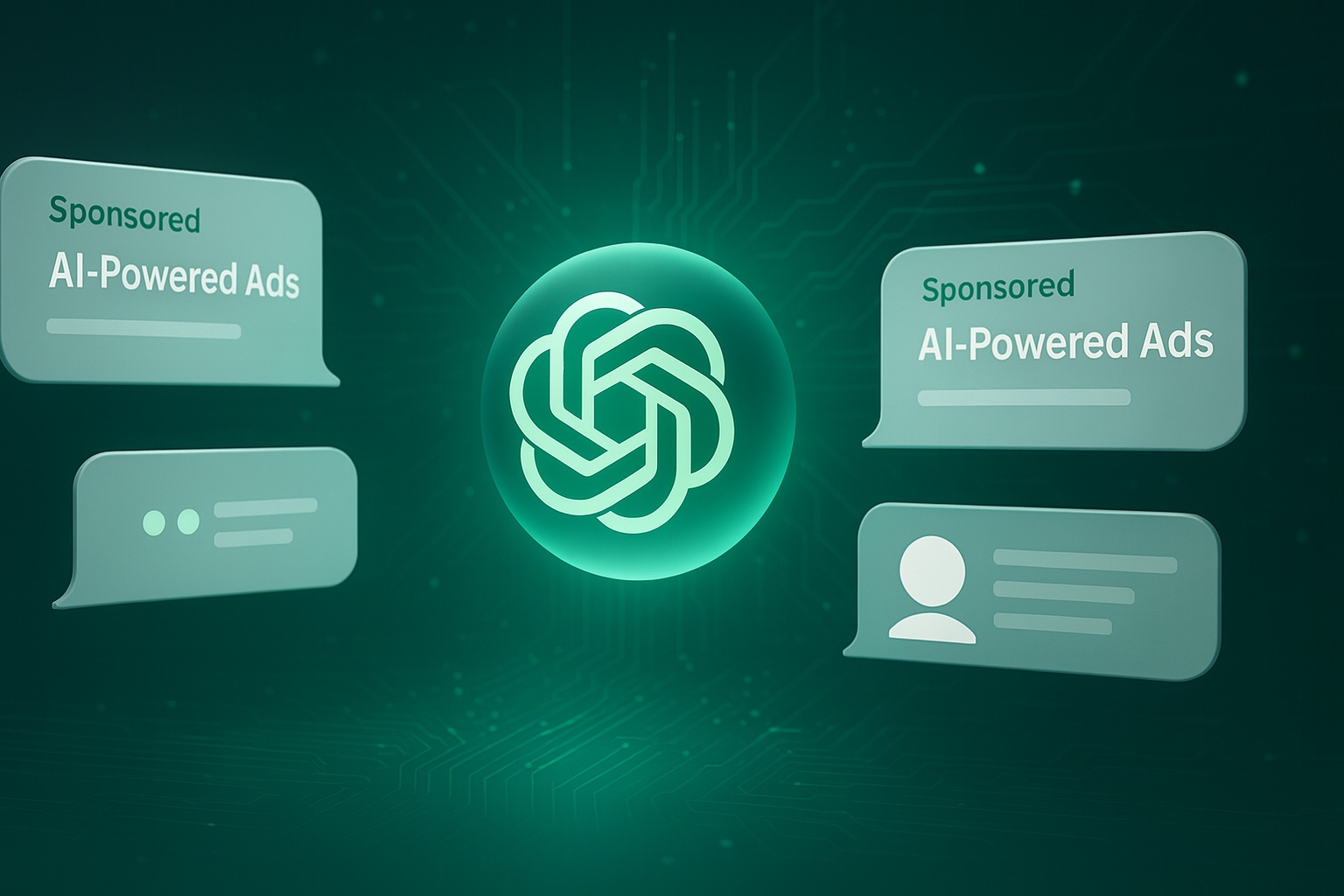Have you ever experienced an “uh-oh” moment when modifying an AdWords campaign? We have, and those moments are anything but fun. But what is fun is Google’s new “undo” feature, which lets you undo AdWords changes.
True story: Our Google AdWords expert was recently attempting to modify Max CPCs for one of our campaigns on the Display Network. The sky was sunny, life looked good, he clicked “Save” — and the rainclouds rolled in. Yes, Display Network Max CPCs had changed, and so had all of the account’s Search keywords. “Bye-bye” manual Max CPCs. “Hello” hundreds of messed-up keywords.
That’s when our AdWords expert quickly learned about Google’s “undo AdWords changes” feature.
HOW TO UNDO CHANGES IN GOOGLE ADWORDS
- In your AdWords account, go to Tools > Change History.
- You should see a list of recent changes listed by Date & Time/User, Campaign, Ad Group, and Change.
- Make sure that today’s date is selected in the upper right-hand corner. You’ll only see changes for the date range selected. Find the misguided change by change type (All, Budget, Bid, Keyword, etc.).
- Once the miscreant is located, click the “Undo changes” arrow to the right of the Changes column.
- AdWords will pop up a box asking you to verify that you do indeed want to undo the change. Click Undo Changes and your bacon is saved.
Whew!
Thank you, Google, for creating the “Ctrl+Z” of the AdWords world. Because we all make mistakes . . .