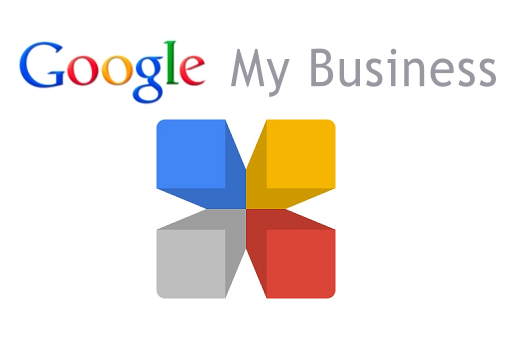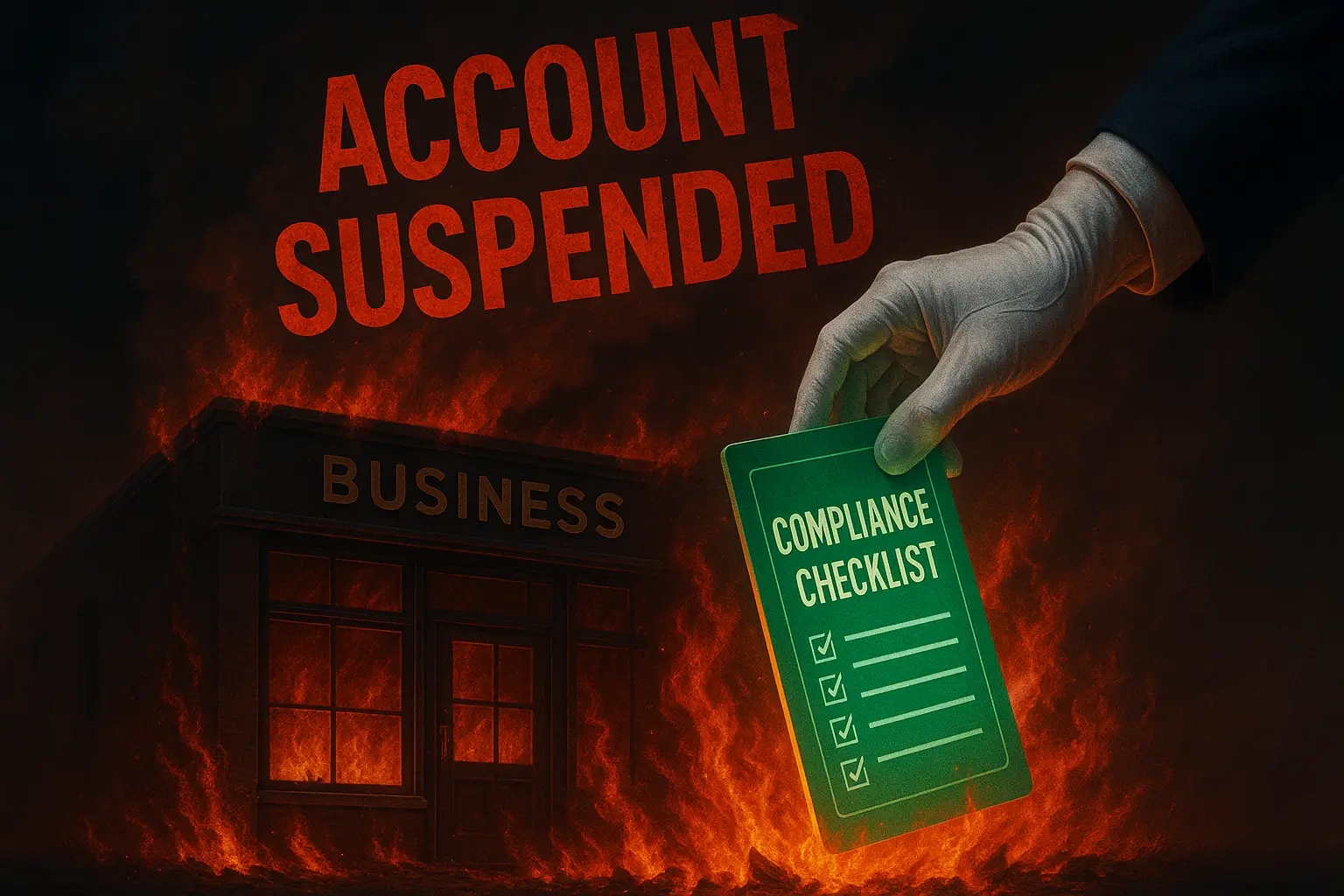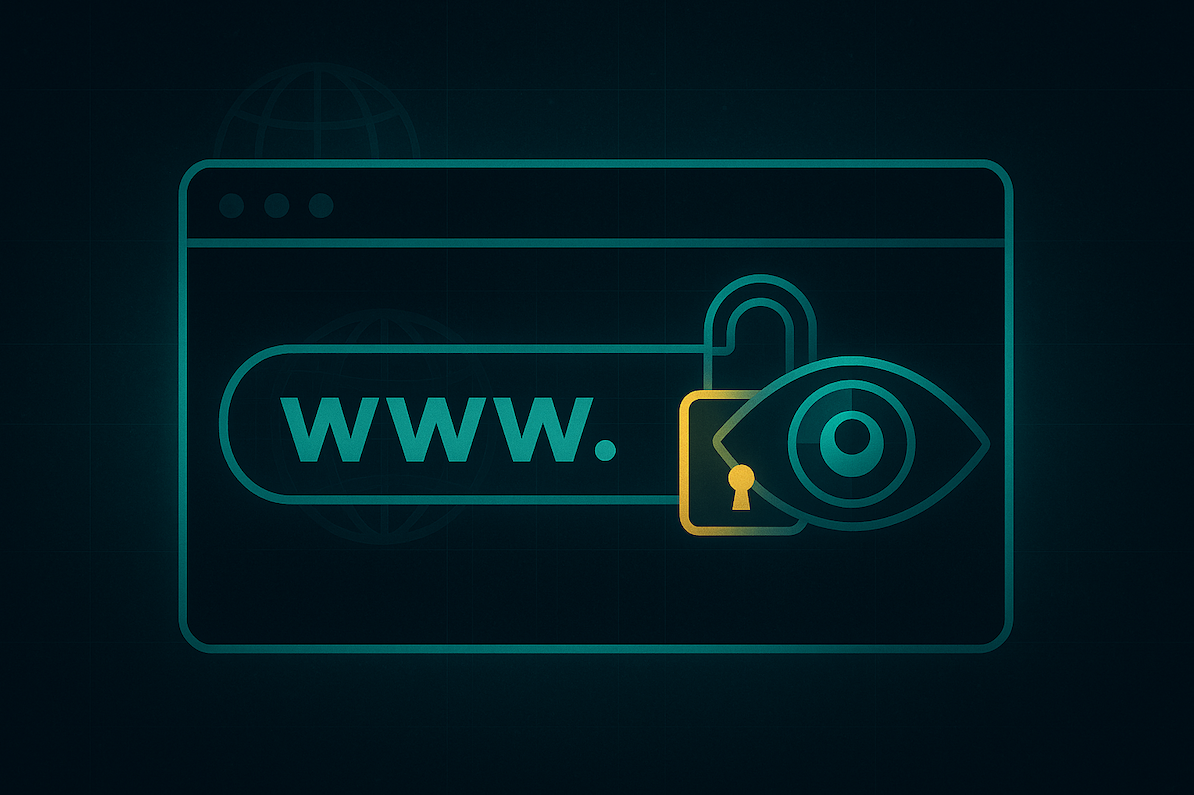How to Add a Manager to Your Google My Business Account
These are video and text instructions for adding a manager to your Google My Business account.
These instructions are specific to StubGroup Advertising clients. If you’re not a StubGroup client, you can adapt the instructions to fit your scenario. Better yet, click here to see why you should become a StubGroup client!
- Log in to Google My Business at www.google.com/business and select your business page
- Click the three dash menu icon in the upper left-hand side of your screen
- In the panel that appears, click Managers
- Click the Add names or email addresses field, enter the user’s email address, and click Invite
These are instructions for creating a Google My Business account.
These instructions are specific to StubGroup Advertising clients. If you’re not a StubGroup client, you can adapt the instructions to fit your scenario. Better yet, click here to see why you should become a StubGroup client!
-
- Go to business.google.com/create
- Choose your business type
- Storefront: Choose this if customers come to your physical location
- Service Area: Choose this if you go to meet customers at their homes or elsewhere
- Brand: Choose this if neither of the two options above apply (e.g. sports team, music band, cause, etc.)
- Type your business name or address into the search bar
- If you see a listing for your business name appear, your business has already been verified by someone. Click the listing and follow the instructions to recover your account.
- If you don’t see your business name appear, click This doesn’t match > Add your business
- Fill out your business information and continue through the steps to create your Google My Business account